Minecraft is a popular computer game that allows players to build and create within a 3D world. It is a fantastic way to explore creativity, team up with friends, and build amazing structures. Playing online on Minecraft can be a great way to interact with others, share your builds, and take part in an exciting gaming community. If you are new to online gaming on Minecraft or if you are an experienced player looking for an introduction to online gaming, this post will provide a comprehensive overview of how to play online on Minecraft. We will discuss everything from downloading the game, setting up an account, joining in multiplayer games, and more.
How Do I Play on a Minecraft Server?
Once the server setup procedure is finished (whether you did it yourself or used a hosting service), copy the server IP address to get going, then carry out the following steps:



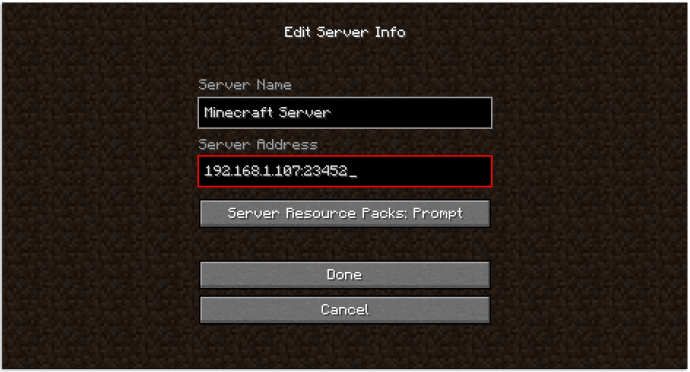
Press Done, then pick the server from the multiplayer list and join it for the Java Edition.
How to Play Multiplayer on Minecraft
A few methods exist for playing Minecraft with friends or even total strangers. A smaller group may decide to use a LAN connection and play on a local network, which requires almost no technical expertise. Advanced players can access a huge selection of servers or build their own, each with unique guidelines and cheats enabled to give them more freedom in-game. The special education edition was designed with online play in mind, in contrast to the Realms edition, which is entirely online but has some limitations.
How to Play Multiplayer on Minecraft Online
Players on PCs or consoles can access a large selection of servers or create their own private server for a smaller group of friends to play online. There are benefits and drawbacks to both. The PC serving as the server might not be able to play games on it because servers need a robust infrastructure and an internet connection to function. On the other hand, participating in public servers necessitates adhering to their regulations, moderation, and rules.
Setting up a server takes time and technical knowledge but can be simplified with online hosting services. If you want to learn how to build your Minecraft server from scratch, the documentation required to do so is available here. Warning: The instructions are publicly edited and updated to the most recent version of Minecraft. They may not run properly on your computer configuration.
Online server hosting platforms can greatly simplify the server setup process if you lack the necessary technical expertise or time. Here’s an example with Apex Minecraft Hosting:
As an alternative to making a new server, there are publicly-available servers online for users to join. You can find the one you like and copy the IP address.
How to play Minecraft online on Nintendo Switch – Setup guide.
FAQ
Can I play Minecraft online for free?
Yes, you can play Minecraft for free on classic. minecraft. net, with no need to download or install anything. You can also play the free Minecraft game by launching the online server’s demo version.
How do you switch to online on Minecraft?
Launch Minecraft on your console. Select Play. Go to the Friends tab and choose either option to start creating or joining a realm. To join a server, select the Servers tab and look through the list of accessible servers.
How do I join my friend online in Minecraft?
Launch Minecraft, then click Play. Head to Friends and click on Join Realm. Click Join after entering the invite code you were given by the Realm’s owner. You’re all set!.
